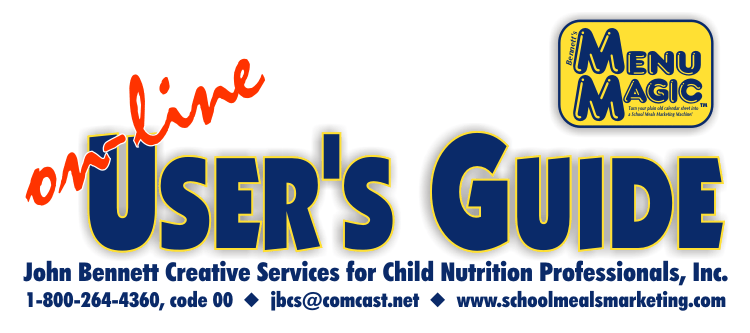
Want to combine a front and back page in Publisher to create a single two-page file? Start by opening your front page, then pull down the "insert" menu, choose "page", number of new pages "1", and select "after current page", then hit "OK". You will now see small numbers 1 & 2 in the bottom left corner. Go to "file", "save" to save the change you just made to your front page.
Next, open your back page template. Pull down the "edit" menu, choose "select all", then pull down "edit" and select "copy.” Next go to "window" and switch back to the two-page file you created. If you don’t already see the blank page two, click on the little number 2 at the bottom left. Then go the "edit" menu and choose "paste.” All of the back page material that you copied from the other file should now be placed perfectly on page two in the two-page file you created.
Save the file. Click on the "1" or “2” to go back and forth to each page. |
Our tech support is FAST, FRIENDLY, & FREE!
If you ever have a question, or can't figure something out, don't waste a lot of time spinning your wheels -- call Jennifer at 800-264-4360, code 00 and we'll get you going again!
If you're new to Menu Magic (or just need a refresher), please call us for a complete walk-through when you're ready to make a menu.
(c) 2007 John Bennett Creative Services for Child Nutrition Professionals, Inc. 1-800-264-4360, code 00